pi-h264-to-browser
所属分类:流媒体/Mpeg4/MP4
开发工具:HTML
文件大小:0KB
下载次数:0
上传日期:2021-11-09 18:33:36
上 传 者:
sh-1993
说明: 一种Python应用程序,旨在将硬件编码的h.264从树莓Pi直接流式传输到浏览器。,
(A Python application designed to stream hardware encoded h.264 from a Raspberry Pi directly to a browser.,)
文件列表:
LICENSE (11357, 2021-11-09)
src/ (0, 2021-11-09)
src/center.html (2192, 2021-11-09)
src/focus.html (7232, 2021-11-09)
src/grid.html (2372, 2021-11-09)
src/index.html (1151, 2021-11-09)
src/jmuxer.min.js (31354, 2021-11-09)
src/server.py (4357, 2021-11-09)
# Pi H264 To Browser
*Pi H264 To Browser* is a simple Python application designed to stream hardware encoded h.264 from a Raspberry Pi equiped with a V1, V2, or HQ camera module, directly to a browser.
# Capabillities
- Stream to multiple clients simultaneously (usually only limited by your network connection)
- Support any resolution and framerate the camera module can capture and the gpu can encode
- Able to do both of the preceding from any Raspberry Pi
# Features
1. A screen that displays an unaltered video stream that allows you to switch to full screen mode.
2. A screen that provides a focus peaking overlay to help focus the camera.
[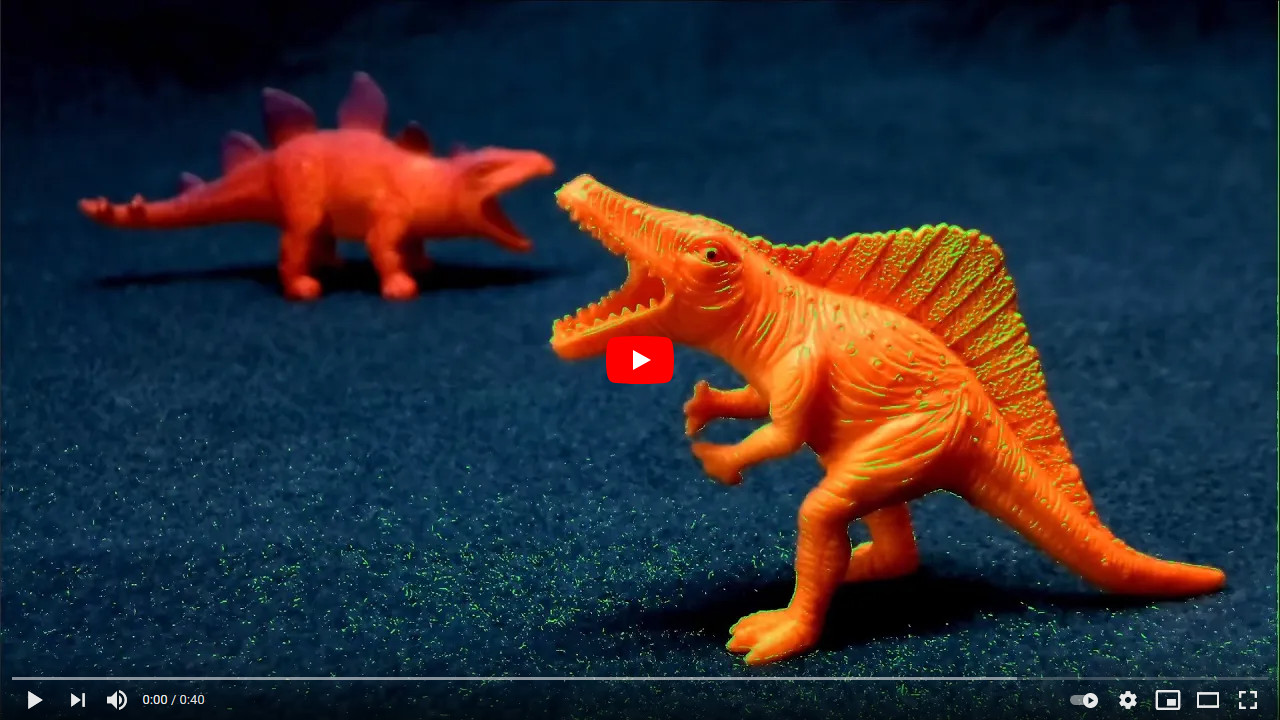](http://www.youtube.com/watch?v=BtihM-EcTzU "focus peaking demo ")
3. A screen that provides a center reticle overlay to aide in centering a subject in the frame.
4. A screen that provides a standard 9 grid overlay to aide in more creative framing.
# Viewing
When server.py is running the feed can be vied from any broswer via the following urls. **_rpi_address_** is the ip address or hostname of your Raspberry Pi, and **_serverPort_** is the port you set in the configuration section.
1. The primary viewing screen
```
http://:/
```
2. The focus peaking screen
```
http://:/focus/
```
3. The center reticle screen
```
http://:/center/
```
4. The 9 grid screen
```
http://:/grid/
```
# Installation
1. [Ensure the camera module is properly connected to the Raspberry Pi](https://projects.raspberrypi.org/en/projects/getting-started-with-picamera/2)
2. [Ensure the operating system is up to date, and the camera interface is enabled](https://www.raspberrypi.org/documentation/configuration/camera.md)
3. Install the [Picamera](https://picamera.readthedocs.io/en/release-1.13/) Python module
```
sudo apt-get install python3-picamera
```
4. Install pip to handle loading Python pckages not avaiable in the Raspberry Pi OS archives
```
sudo apt install python3-pip
```
5. Install the [Tornado framework](https://www.tornadoweb.org/en/stable/)
```
sudo pip3 install tornado
```
6. Donwload *Pi H264 To Browser*, and copy the src directoy to your Raspberry Pi
# configuration
open server.py and edit the following section of code as needed.
- The webserver will run on the port you set **_serverPort_** to.
- Refer to the Picamera documentation for details on how to configure it. A lage number of options exist (far more than listed below), that allow for 100% customization of camera.
1. [sensor modes, resolutions and framerates](https://picamera.readthedocs.io/en/release-1.13/fov.html#sensor-modes)
2. [general camera settings](https://picamera.readthedocs.io/en/release-1.13/api_camera.html#picamera.PiCamera.ISO)
* video_denoise
* iso
* shutter_speed
* exposure_mode
* awb_mode
* awb_gains
* exposure_compensation
* brightness
* sharpness
* contrast
* saturation
* hflip
* vflip
* meter_mode
3. [recordingOptions](https://picamera.readthedocs.io/en/release-1.13/api_camera.html#picamera.PiCamera.start_recording)
* **_inline_headers and sps_timing should always be set to true._**
4. Focus peaking screen
* focusPeakingColor - What color a pixel that is in focus should be. This is a webgl color format string, and must be 4 comma seperated floating point numbers between 0.0 and 1.0! From left to right the numbers represent the red, green, blue, and alpha channels.
* focusPeakingthreshold - Determines at what point a pixel is considred to be in focus. A pixel with a value below the threshold is considered out of focus, or an aberration. A pixel above the threshold is considered in focus. This is a floating point number that has a theoretical maximum range of 0.0 to 1.0, however values between 0.02 and 0.11 generally yield the best results.
5. Center screen
* centerColor - What color the centering reticle should be. This is a css color format string, and must be 4 comma seperated values. The first three are integers ranging from 0 to 255, and the forth is a float ranging from 0.0 to 1.0. From left to right the numbers represent the red, green, blue, and alpha channels.
* centerThickness - and integer value that sets the thickness(in pixels) of the lines that make up the reticle.
5. 9 grid screen
* gridColor - What color the grid should be. This is a css color format string, and must be 4 comma seperated values. The first three are integers ranging from 0 to 255, and the forth is a float ranging from 0.0 to 1.0. From left to right the numbers represent the red, green, blue, and alpha channels.
* gridThickness - and integer value that sets the thickness(in pixels) of the lines that make up the grid.
```python
# start configuration
serverPort = 8000
camera = PiCamera(sensor_mode=2, resolution='1920x1080', framerate=30)
camera.video_denoise = False
recordingOptions = {
'format' : 'h264',
'quality' : 20,
'profile' : 'high',
'level' : '4.2',
'intra_period' : 15,
'intra_refresh' : 'both',
'inline_headers' : True,
'sps_timing' : True
}
focusPeakingColor = '1.0, 0.0, 0.0, 1.0'
focusPeakingthreshold = 0.055
centerColor = '255, 0, 0, 1.0'
centerThickness = 2
gridColor = '255, 0, 0, 1.0'
gridThickness = 2
# end configuration
```
# Running
- from the terminal
```
python3 server.py
```
- [at startup](https://www.dexterindustries.com/howto/run-a-program-on-your-raspberry-pi-at-startup/)
* An rc.local example!
```
sudo python3 /home/pi/code/streaming/server.py > /home/pi/code/streaming/log.txt 2>&1 &
```
# How It Works
- [Picamera](https://picamera.readthedocs.io/en/release-1.13/) handles all the video related tasks.
- [Tornado](https://www.tornadoweb.org/en/stable/) handles serving out the html and js assets via http, and the h264 stream via websockets.
- [jMuxer](https://github.com/samirkumardas/jmuxer) handles muxing the h264 stream (in browser) and playing it via Media Source extensions.
# Licencing
- [Picamera](https://github.com/waveform80/picamera/blob/master/LICENSE.txt)
- [Tornado](https://github.com/tornadoweb/tornado/blob/master/LICENSE)
- [jMuxer](https://github.com/samirkumardas/jmuxer/blob/master/LICENSE)
近期下载者:
相关文件:
收藏者: